Turn on suggestions
Auto-suggest helps you quickly narrow down your search results by suggesting possible matches as you type.
Showing results for
Connect with and learn from others in the QuickBooks Community.
Join nowGlad to have you here in the Community, @davido.
I appreciate you contacting our QuickBooks Online (QBO) Customer Service Team to help you import your PayPal transactions into QBO.
Let's correct the categories and description for your PayPal transactions.
We use details available from PayPal to decide what category to assign to each transaction. Since the categories are incorrect, you'll need to manually assign and edit them on the For Review tab.
Then, you'll have to make sure your transactions get categorized correctly. Here are the following ways:
You can also change the mapping settings of your PayPal transactions to help categorize them.
For more details, you can check out these helpful articles below:
Stay in touch with me if you have other concerns by clicking the Reply button below, @davido. Rest assured, the Community is always here to help you out. Have a great day!
I think you are completely missing the point.
I had all what you described below done with the paypal transactions (manually categorized, set rules, matched transactions...)
Everything was in the "reviewed" tab and showed in the register.
Then Paypal did not sync for days. I contacted chat support. I was told to disconnect and than re-connect PayPal. I was concerned about the transactions being gone, but was told they will be in the register since the have been reviewed and I can disconnect.
After the "re-connecting" I had 2 PayPal accounts. The old one who does not sync and the new one with NO transactions reviewed. I could not make the old PayPal account inactive because it had a balance. I started reviewing the entries again, well they ended up as a double entry for the register. I delete the new double entry that had the wrong category from the register. Now the bank account that has transfers with PayPal had those entries marked as "for review".
I spent almost an hour with chat support. And the screen sharing was a waste of time as well.
Hello, davido.
You can remove entries in the For Review page by matching them to your existing transactions in your register. There’ll be an indication if there are records matching with the transaction. You can click Match or View if there are more than one records found.
For additional information about matching transactions, please refer to this article: https://community.intuit.com/articles/1773491-add-and-match-downloaded-banking-transactions.
Let us know by posting here again if there’s anything else you need.

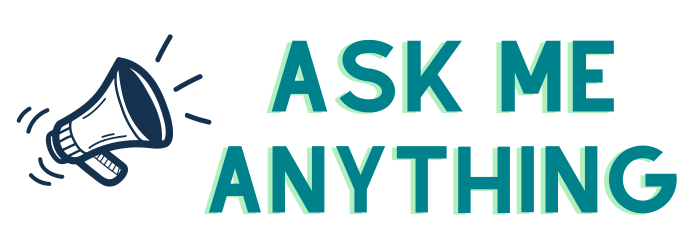
You have clicked a link to a site outside of the QuickBooks or ProFile Communities. By clicking "Continue", you will leave the community and be taken to that site instead.
