Turn on suggestions
Auto-suggest helps you quickly narrow down your search results by suggesting possible matches as you type.
Showing results for
Connect with and learn from others in the QuickBooks Community.
Join now1.Why does Payroll still say a payroll is overdue, when it was paid, through Payroll, and is listed below in the recent transactions, as "complete"?
2. How can I get Payroll to stop saying that a certain payroll is overdue, when there are no longer any employees being paid on that schedule?
Solved! Go to Solution.
It's nice to see you here, @KarateWestYee,
I can help you resolve your overdue payroll issue in QuickBooks Desktop.
Typically, when you process paychecks using a Scheduled Payroll, the date should advance to the next pay period. If it doesn't, it's possible that your payroll isn't updated, which causes the overdue payroll notice. To avoid this from happening, make sure to run a payroll update before creating paychecks.
To remove the alert, let's edit your payroll schedule. Follow the steps below:
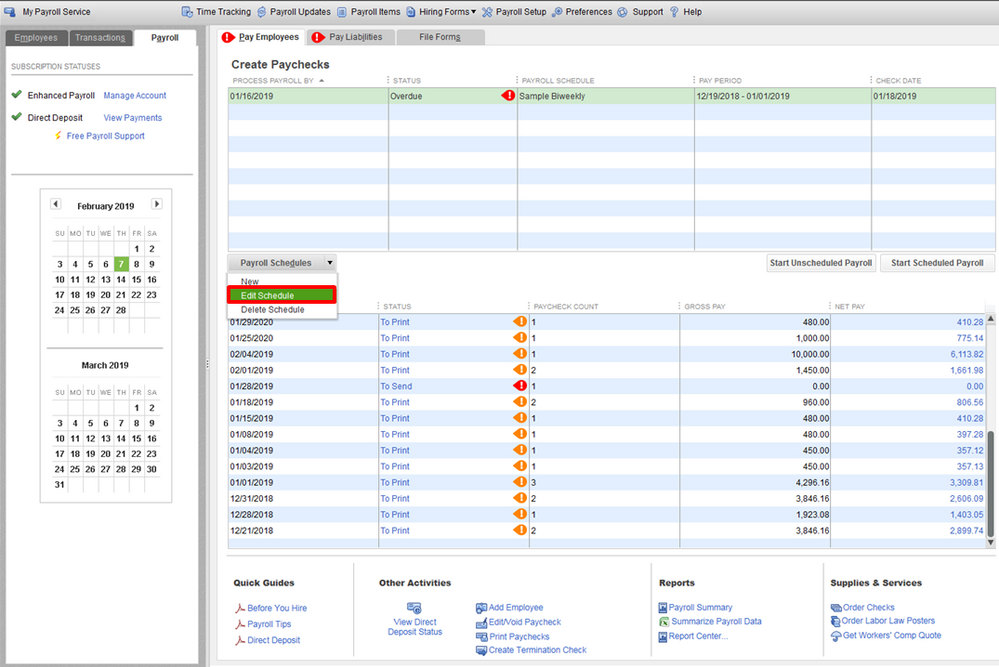
Also, you have the option to delete the schedule if you no longer use it for your employees. First, let's check if there are employees associated with the payroll schedule you are deleting.
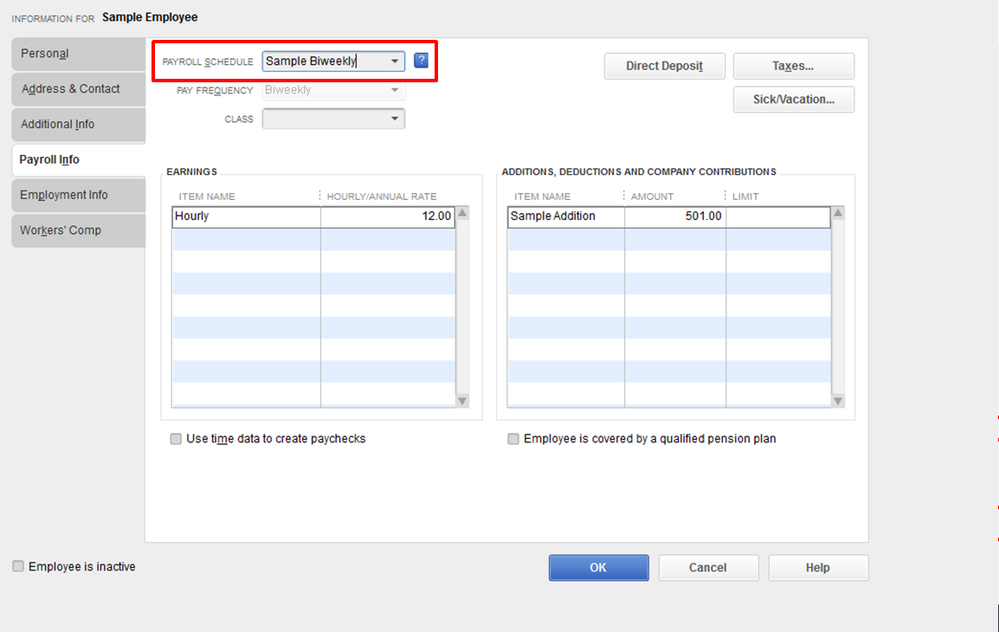
To delete the payroll schedule:
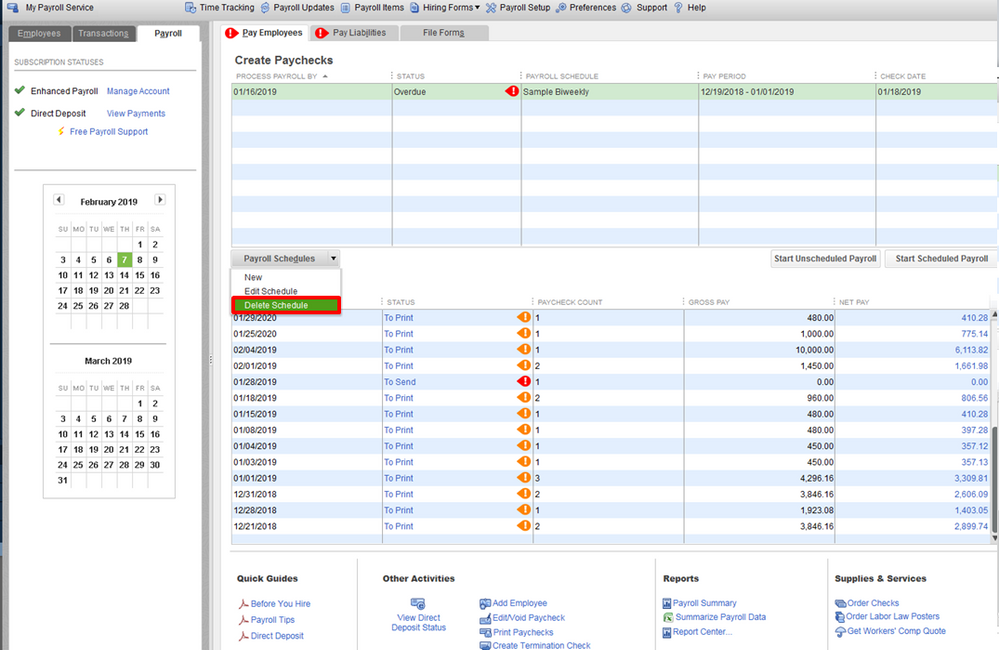
Select OK.
That should get you on the right track, @KarateWestYee. Don’t hesitate to visit us again if you have any other questions or concerns. I'll be glad to lend you a helping hand anytime. Have a good one!
It's nice to see you here, @KarateWestYee,
I can help you resolve your overdue payroll issue in QuickBooks Desktop.
Typically, when you process paychecks using a Scheduled Payroll, the date should advance to the next pay period. If it doesn't, it's possible that your payroll isn't updated, which causes the overdue payroll notice. To avoid this from happening, make sure to run a payroll update before creating paychecks.
To remove the alert, let's edit your payroll schedule. Follow the steps below:
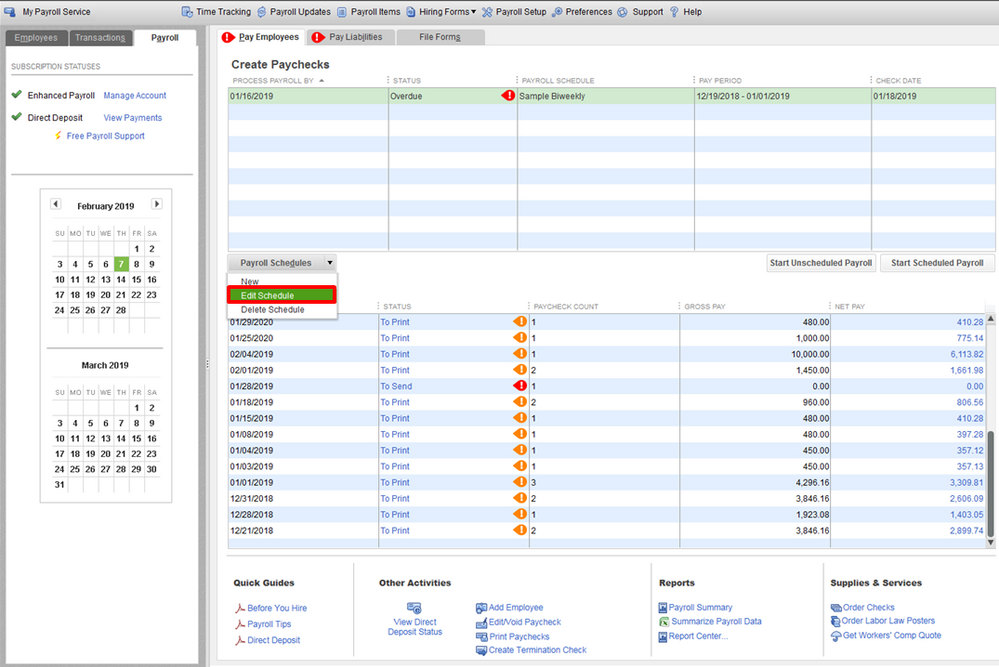
Also, you have the option to delete the schedule if you no longer use it for your employees. First, let's check if there are employees associated with the payroll schedule you are deleting.
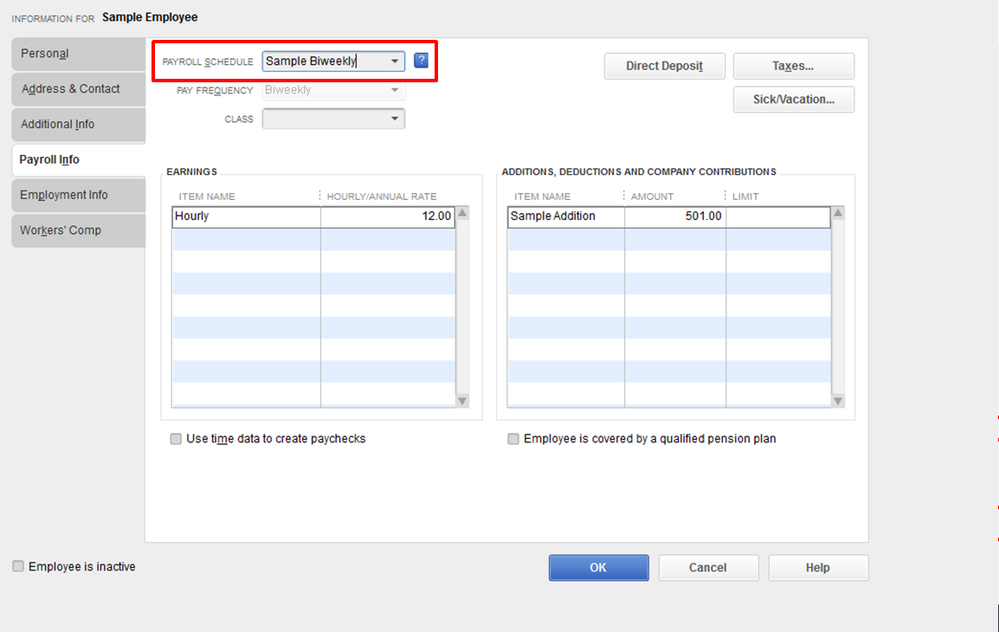
To delete the payroll schedule:
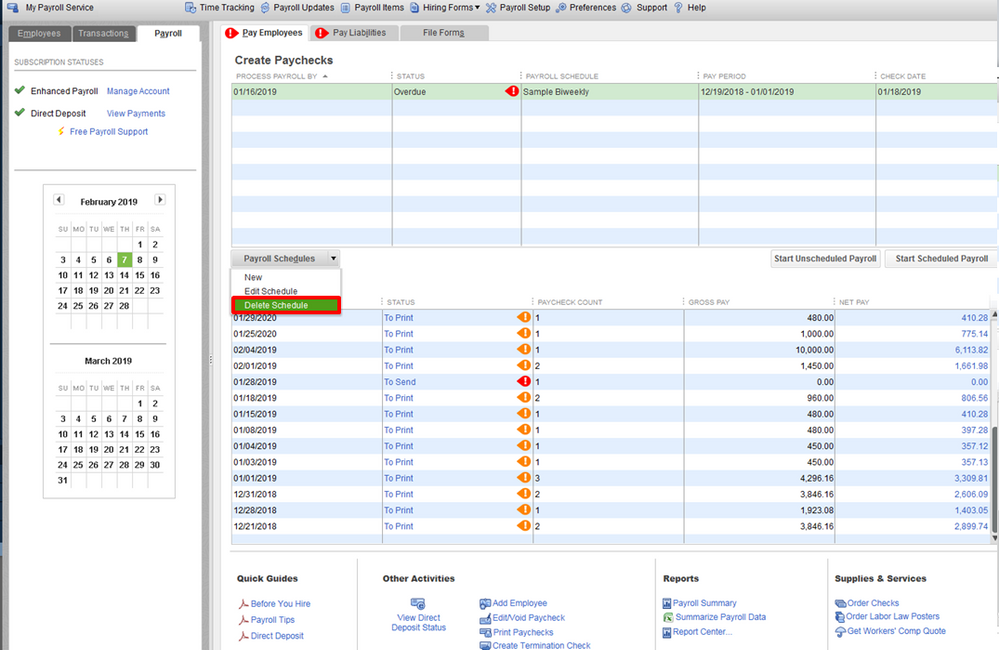
Select OK.
That should get you on the right track, @KarateWestYee. Don’t hesitate to visit us again if you have any other questions or concerns. I'll be glad to lend you a helping hand anytime. Have a good one!
Wonderful! Thank you so much for your help!


You have clicked a link to a site outside of the QuickBooks or ProFile Communities. By clicking "Continue", you will leave the community and be taken to that site instead.
