How to create an online Intuit account for Lacerte or ProSeries
by Intuit• Updated 1 month ago
This article will assist you with creating an online account if you’re the primary contact at your firm. If you already have an online account for Lacerte or ProSeries or want to invite other users to your account, see the Manage Users instructions for Lacerte or ProSeries instead.
As part of our commitment to safeguarding your information, we implement many measures to protect your account. Creating and securing your online Intuit account ensures that only authorized users can access your firm’s sensitive information. Additionally:
- Any time your username or password changes, or you sign in from a new device, you may be asked to enter an authentication code.
- We’ll send this code to the email or mobile phone number listed on your account.
This additional measure helps ensure it’s really you who's changing your information. Your privacy and security are important to us, and we’re passionate about protecting your information.
Follow the steps later in this article for instructions on creating an account.
Follow these steps to create your account:
- Go to My Account.
- Select Create an Account near the bottom of the page.
- Enter your information in the fields provided:
- Email address
- First Name
- Last Name
- Password
- Phone
- Select Create Account.
- Enter the customer account number that was provided in your order confirmation email.
- Click Connect account.
- Select Go to My Account Dashboard.
If you haven't previously verified your email address with Intuit, you'll see this message:
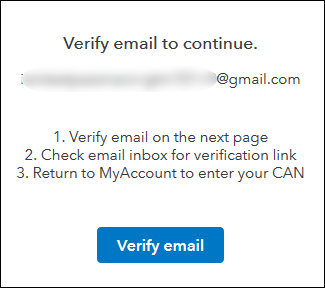
Follow these steps to verify your email address:
- Select Verify email to continue to your Intuit account sign in & security settings.
- Click the blue Verify email link. We'll send a message to your email address.
- We recommend you turn on Two-step verification here for added security. Refer to this article to learn more about two-step verification.
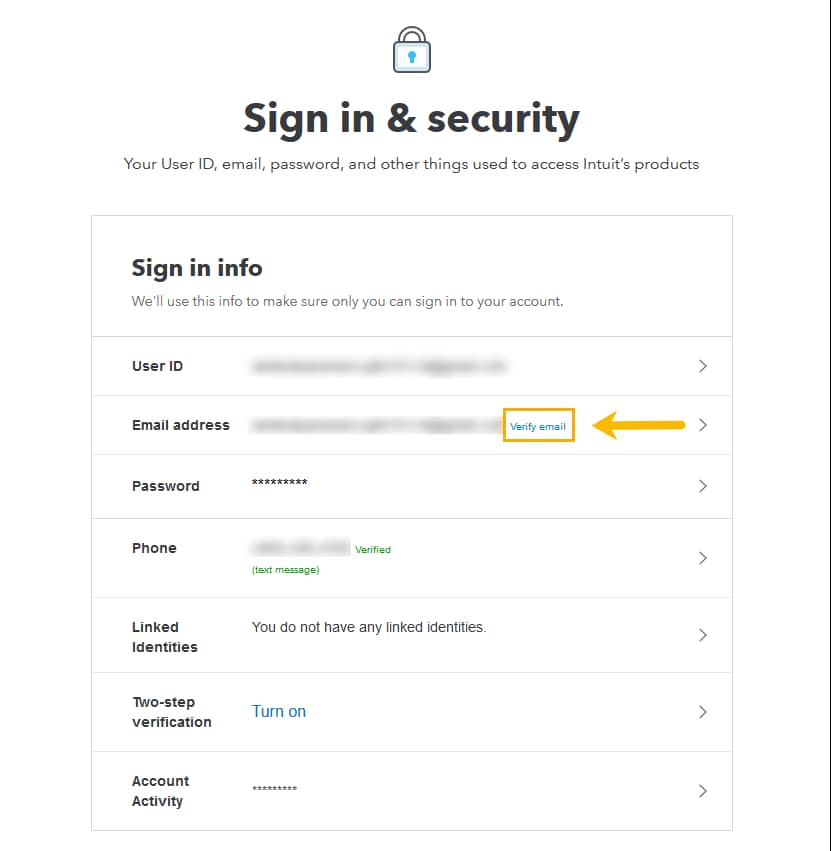
- We recommend you turn on Two-step verification here for added security. Refer to this article to learn more about two-step verification.
- Locate the verification message inside your email inbox.
- Click on Verify my email.
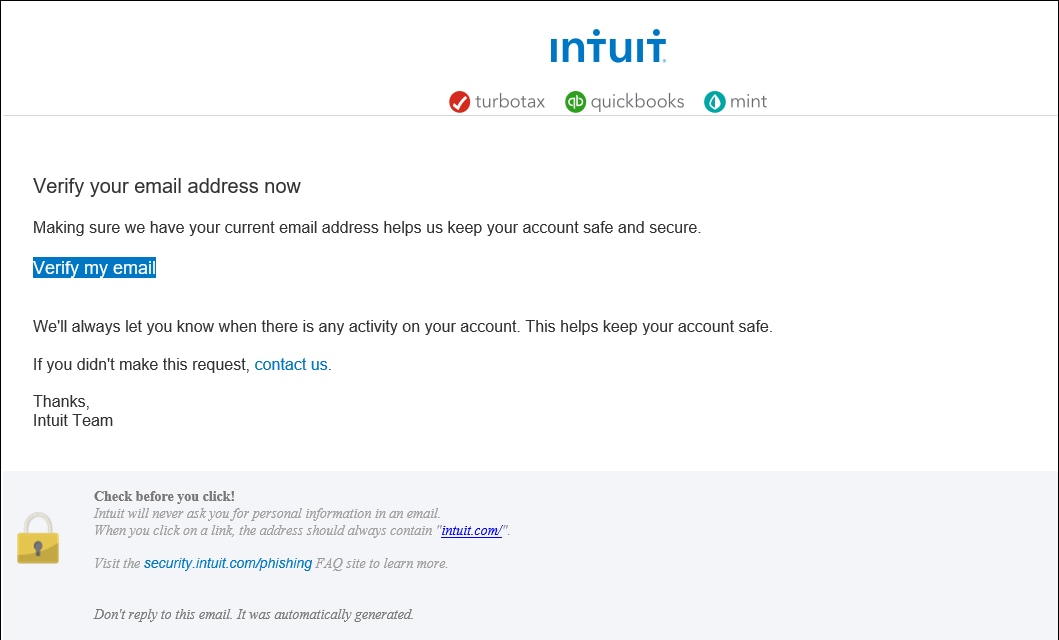
- You'll receive a confirmation stating that your email has been verified.
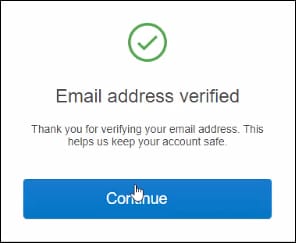
- Go to My Account.
- Sign in using your email and password.
- Enter your customer account number, then click Connect account.
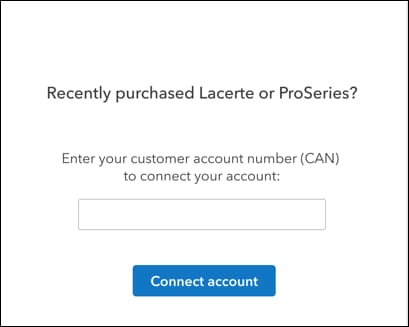
Your firm’s primary contact or another administrator will need to invite you the Manage Users instructions for Lacerte or ProSeries instead.
If you’re the primary contact:
- Make sure you’re using the same email address you provided when you purchased ProSeries or Lacerte.
- Make sure that the customer account number you entered matches the order confirmation email you received.
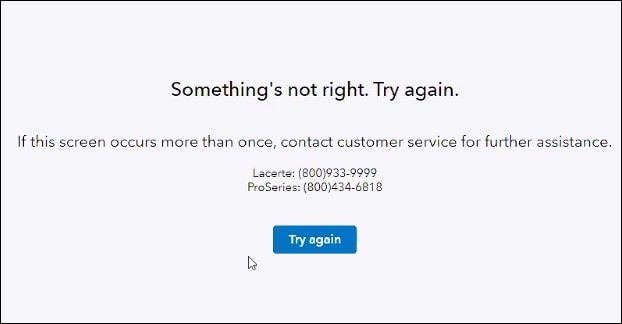
- Make sure you’re using the same email address you provided when you purchased ProSeries or Lacerte.
- Make sure that the customer account number you entered is correct.
If you’re still receiving this message, a primary contact may not have been established yet for your account. Contact customer service for assistance completing the setup.
You must sign in to vote.
Sign in now for personalized help
Ask questions, get answers, and join our large community of Intuit Accountants users.
More like this
- E-filing the NYS-45 SUTA report in EasyACCTby Intuit•Updated 1 year ago
- How Contacts sync with Intuit Practice Managementby Intuit•1•Updated over 1 year ago
- Lacerte Intuit Hosting onboarding and setup guideby Intuit•8•Updated November 06, 2024
- Common questions about CD availability for tax year 2024by Intuit•31•Updated June 11, 2024

