Manually add transactions to account registers in QuickBooks Online
by Intuit•1091• Updated 2 days ago
In QuickBooks Online, you can add transactions directly to an account register. We suggest using sales forms like invoice or sales receipt, for most transactions to make sure they are correct and can be reported on easily. Sometimes, manual entry is faster.
You can also add transactions manually while you're working in your account register. This saves time if you're reviewing your chart of accounts and need to make a quick addition. Here's how to manually add transactions to an account register.
For a better experience, open this article in QuickBooks Online. Launch side-by-side view
Step 1: Open an account register
Follow this link to complete the steps in product
- Open your Chart of Accounts.
- Find the account you want to add the transaction to in that list. You can also search for the name of an account in the search field.
- Select View Register once you found the account.
Note: Not every account register lets you add transactions directly.
Step 2: Add a transaction to the account register
- At the very top of the list, select the Add journal entry, Add check, or Add deposit ▼ dropdown menu.
- Select the type of transaction you want to add.
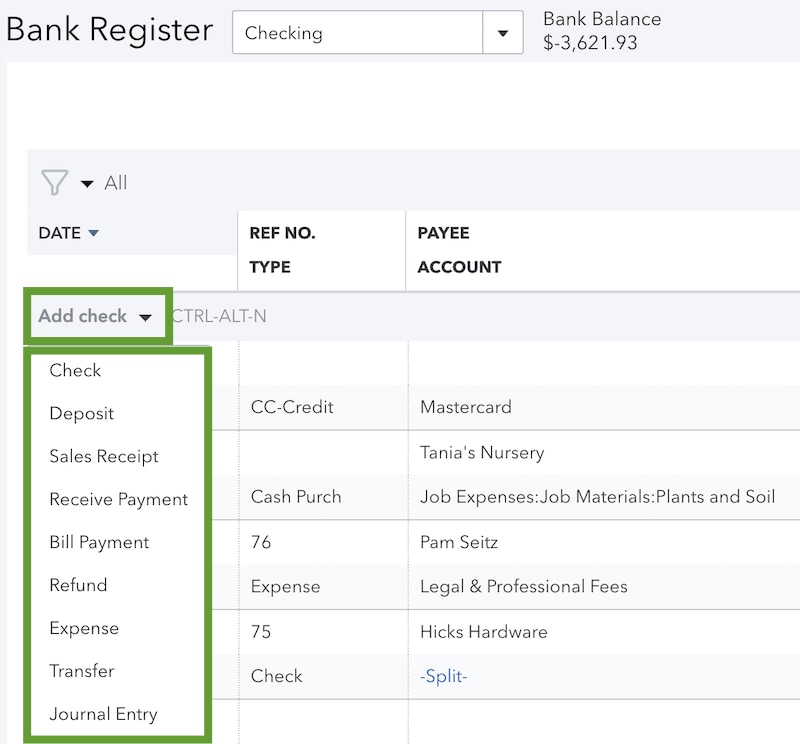
- Fill out the fields to complete the transaction.
- When you're done, select Save.
Result
Your new transaction is added to the account register. You can now edit it directly from the register if needed.
Next Steps: Edit transactions in a register
Here's how to find or edit transactions in an account register.
You must sign in to vote.
Sign in now for personalized help
See articles customized for your product and join our large community of QuickBooks users.
Find the right fit for your business
![[object Object]](https://digitalasset.intuit.com/content/dam/intuit/sbsegcs/en_us/quickbooks-online/images/SDR-qbo-rightrail.png)
Choose from plans and features to fit your business needs with QuickBooks Online.
More like this