This article will show you how to set up direct debit mandates for your customers so you can start collecting payments from them with GoCardless. If your customer already has a mandate set up, you can import the mandate into QuickBooks Online.
Before you begin:
- Your customer must have an active email in QuickBooks Online
- You can only request direct debit payments from customers in GBP (£)
Set up direct debit mandate for a customer
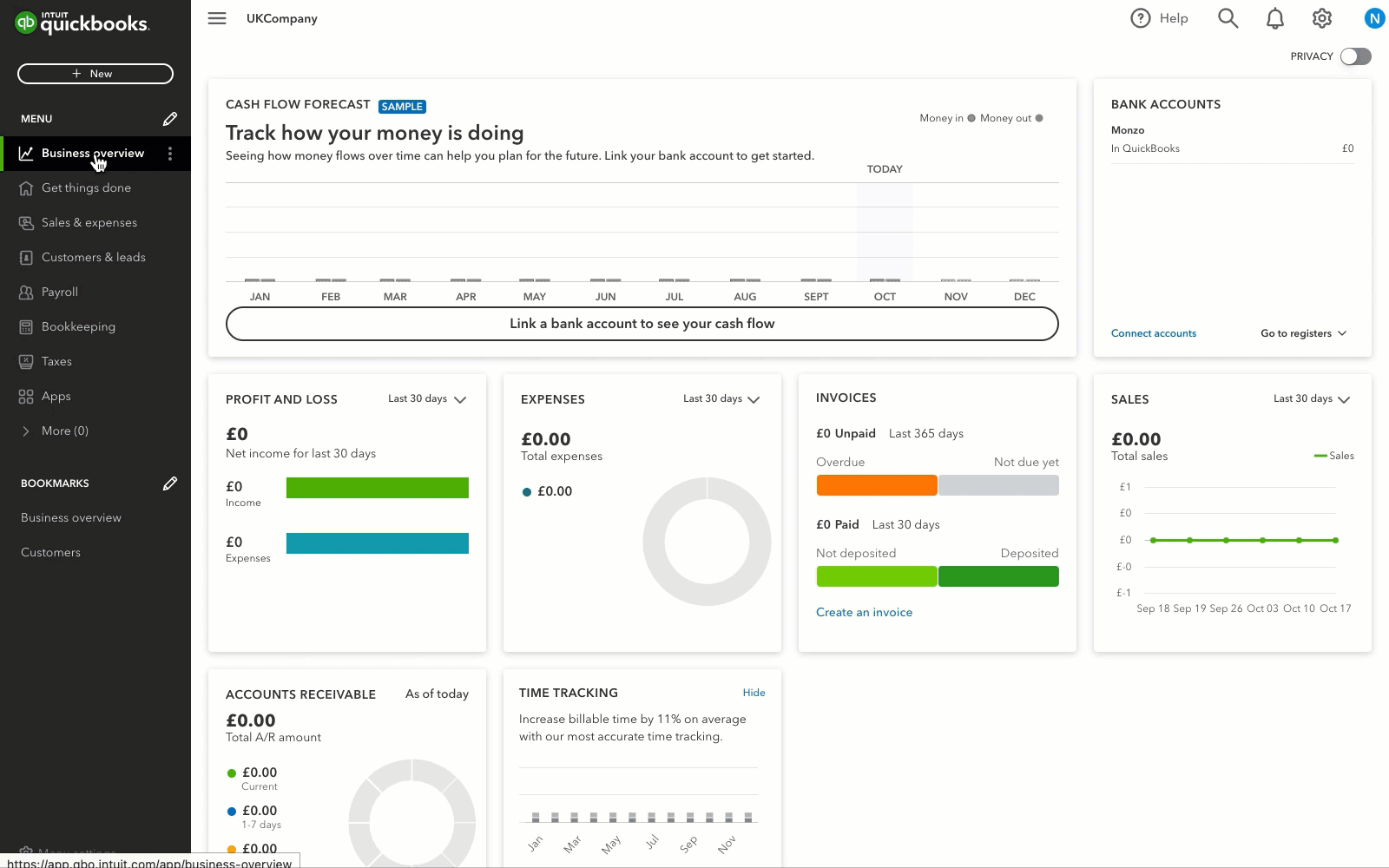
- Go to Sales & expenses and select Customers.
- Find the customer you want to set up the mandate for, then select the arrow under Actions, and select Request Direct Debit.
- Preview the mandate request. You can edit the email if you need to.
- Select Send. Your customer will get an email requesting them to set up and approve the mandate, and they’ll need to provide their bank information.
Once the mandate is processed you’ll be able to schedule direct debit on your customer’s invoices. It can take 2 to 3 days for the bank to process the mandate once your customer accepts the request. Here’s how you can check the status of each mandate request.
Set up direct debit mandates for multiple customers
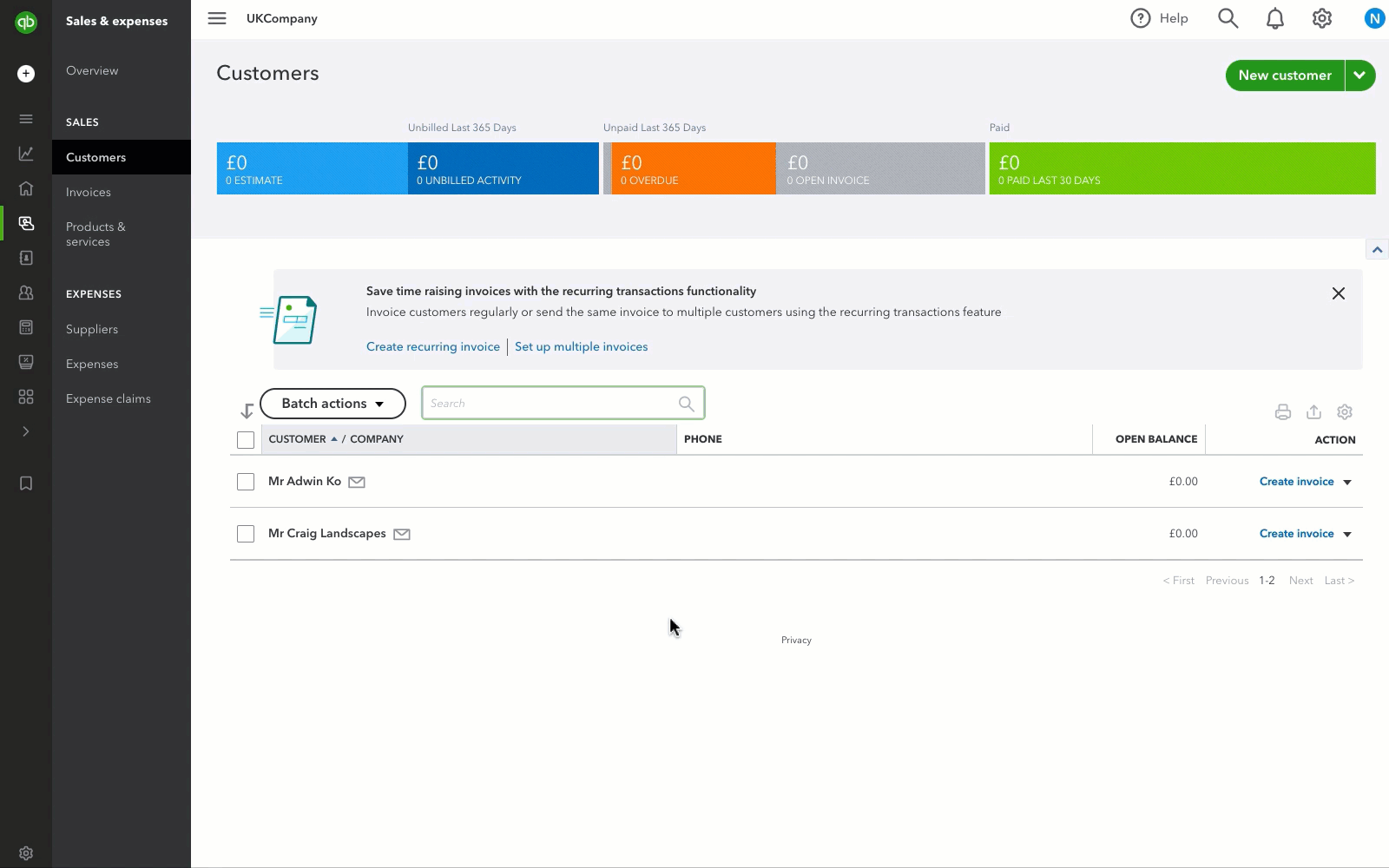
- Go to Sales & expenses and select Customers.
- Select the checkbox next to the customers you want to set up mandates for.
- Select Batch actions.
- Select Set up Direct Debit.
- Preview the mandate request. You can edit the email if you need to.
- Select Send.
For more help articles, see GoCardless with QuickBooks Online. Have a question about GoCardless? Get answers to frequently asked questions.