Learn how to find important information about QuickBooks Desktop and related products.
Here’s how to find important product information for QuickBooks Desktop and connected products, including:
- Product name
- Product number
- Version
- License number
- Release
Find your product number, license number, version, and release
For Accountants or ProAdvisors who are on a PAP (ProAdvisor Program) software bundle:
- Sign in to camps.intuit.com. Or learn more about signing in.
- Select Products and Services, then show more products and details.
- Select PAP Enterprise Software Bundle, then Details.
- Select Show More, then Intuit QuickBooks Desktop Accountant Plussubscription current version to view the license and product information of the latest version.
QuickBooks Desktop (Pro, Premier, or Enterprise):
- Open QuickBooks Desktop.
- Press the F2 key.
- Look for your product name, product number, and license number in the Product Information window.
- Look for your release at the end of the product name.

Tip: If you bought a digital version of QuickBooks Desktop from our website, your product info is the original purchase confirmation email.
If you purchased QuickBooks from a retail store, look for this label on the original packaging next to the UPC Code.
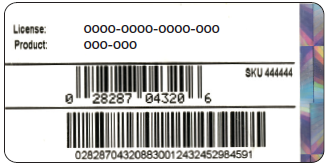
As long as you registered your product, you can always get your info online. Visit your account management portal (CAMPS) to get your product and license number.
If didn’t register your product and can't find your license number, use the License Look Up tool.
- Look for your version in the Version Used on File section. The list is sorted by date with the oldest version at the top and most recent at the bottom.
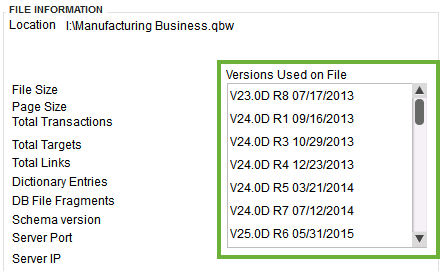
QuickBooks Basic and Enhanced Payroll (for Desktop)
- Open QuickBooks Desktop.
- Go to the Employees menu, then select Payroll Center.
- Select the Payroll tab. You’ll see your version in the Subscription Statuses window.
QuickBooks Desktop for Mac
- Open QuickBooks Desktop for Mac.
- Go to the Help menu, then select Product Information.