The primary admin is the main user who can access everything in the QuickBooks account. They have the highest level of permissions and can manage all users and admin tasks.
By default, the person who set up the account is the primary admin.
This article will cover how to:
Before you start
- If you’re using QuickBooks Online Simple Start, contact us to transfer the primary admin role.
- You must be able to sign in as the primary admin to transfer the primary admin role. If the current primary admin is no longer with the company, you can request to be the primary admin.
- If you’re an accountant, you must be the primary admin of your firm to change the primary admin role in a client’s account.
Assign the new primary admin
You have two options for transferring the primary admin role:
1. Transferring to an existing QuickBooks user
- Sign in to QuickBooks Online as the primary admin. If you can’t sign in, you can recover your user ID or password.
- Select Settings ⚙.
- Select Manage users.
- Locate the user you want to make the primary admin.
- In the Role column, make sure they are listed as Admin. If they’re not, select Edit to change their role to admin.
- In the Action section, select the ellipsis ⋮ icon.
- Select Change primary admin.
- Select Change primary admin again to confirm the change.
- Sign out of QuickBooks.
2. Adding a new user and transferring the role
If the person isn’t a QuickBooks user yet, you can add them as a new user. Then, transfer the primary admin role to them after they’re added.
- Sign in to QuickBooks Online as the primary admin. If you can’t sign in, you can recover your user ID or password.
- Select Settings ⚙.
- Select Manage users.
- Add the person you want to make the primary admin as a new user.
- Once added, follow the steps in this article to transfer the primary admin role to them.
- Sign out of QuickBooks.
Change primary admin
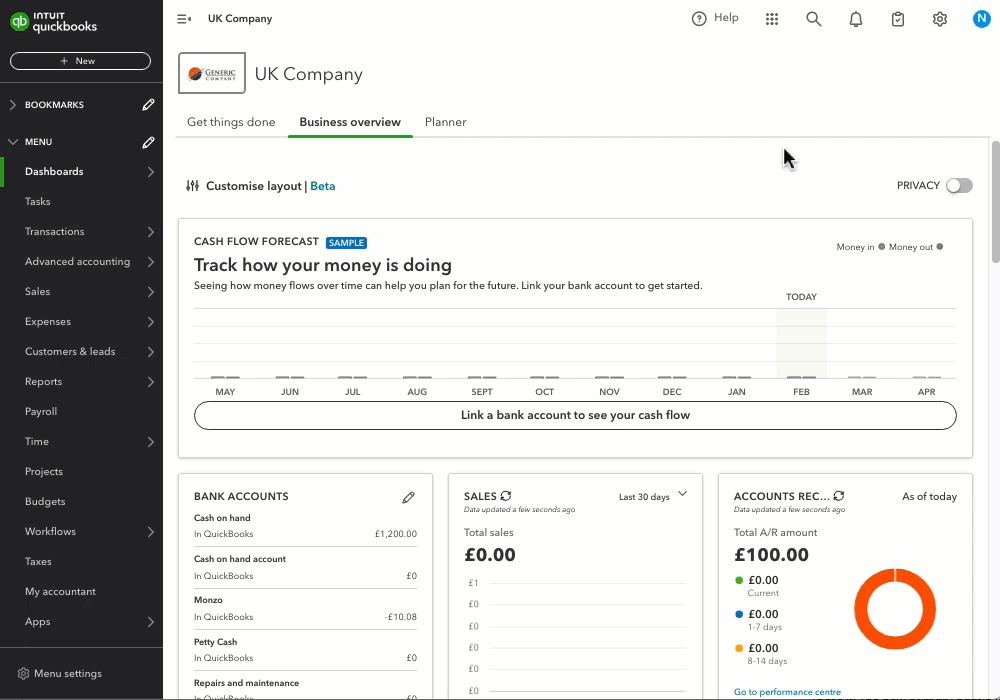
- Sign in to QuickBooks Online as the current primary admin. If you can’t sign in, you can recover your user ID or password.
- Select Settings ⚙.
- Select Manage users.
- Find the user you want to make the primary admin.
- In the Role column, make sure they are listed as Admin. If they’re not, select Edit to change their role to admin.
- Select the ellipsis ⋮ icon in the Action section. Then, select Change primary admin.
- Select Change primary admin again to confirm the change.
- Sign out of QuickBooks.
When the user gets the invitation email, ask them to select the link and accept the invitation to be the primary admin.