Add and manage filters in QuickBooks Practice Manager
by Intuit• Updated 1 week ago
Looking for an efficient way to manage and organise your clients and tasks? The filter tool in Practice Manager lets you find specific clients or tasks that meet a specific criteria.
We’ll walk you through the steps of how to filter clients, create new filters and save filters for future use.
For this example, let's look for a specific group of clients in your firm. We'll focus on sole traders who have more than 5 open tasks assigned to a specific team member.
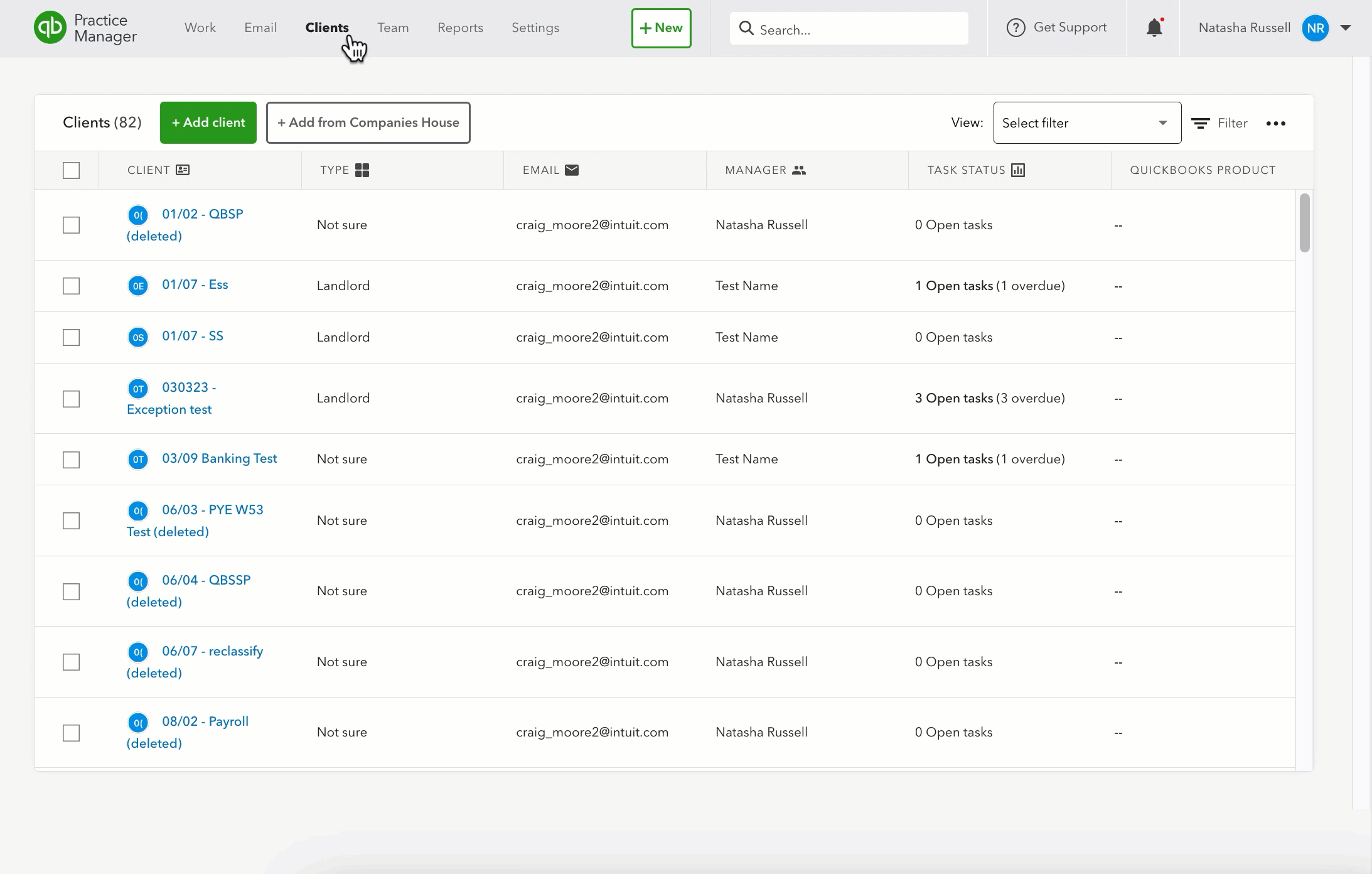
- Go to Clients.
- Select Filter. If you need to, you can select the toggle to show all your archived clients.
- Select Add new condition.
- Select the field – these are standard client properties like name, email and type, as well as all other client fields.
- The filter condition fields depend on the type of field. For example, if you’re searching for a Client type, you can choose is or is not from the list of available client types.
- Filters can contain more than one condition. In this example, all clients found by this filter must meet all three requirements.
- Select Apply filter.
Tip: Save the QuickBooks Practice Manager resource page to your bookmarks for easy access to helpful articles and step-by-step instructions.
We're here to help
If you have a question about Practice Manager or need help with it, let us know. Sign in to QuickBooks and start a discussion with a qualified QuickBooks Online expert in the community.
You must sign in to vote.
Sign in now for personalized help
See articles customized for your product and join our large community of QuickBooks users.